[Nov20 Updated] Use Keylinker for Joystick Adjustment
In Nov, 2023, we updated our Joystick settings via Keylinker firmware. Even if you've tweaked it before with Keylinker, please upgrade your joysticks via the software to 1.20 this time, and do another adjustment according to the tutorial.
First, ensure your abxylute is powered on and stays illuminated.
1. Download Keylinker on your phone (NOT on your abxylute device)

 3. Tap the three dots in the top right corner to switch to Advanced mode.
3. Tap the three dots in the top right corner to switch to Advanced mode.
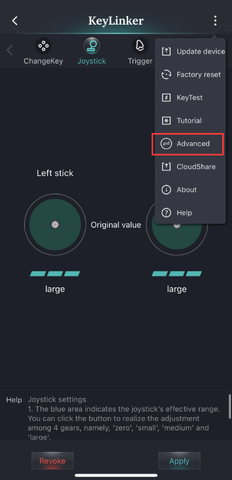


- Google Play: https://play.google.com/store/apps/details?id=com.pulsenet.inputset&hl=en_US
- AppStore: https://apps.apple.com/us/app/keylinker/id1472490585


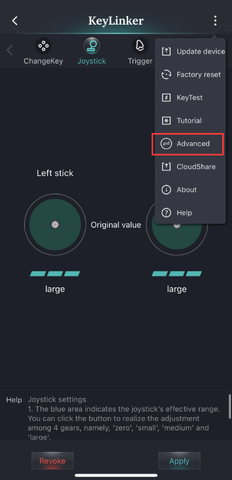
-
Select Joystick, where you can adjust the sensitivity of the left and right joysticks according to your preferences.

Upgrade your joysticks to the latest version
Go the "…" dot, click "update the device" to get the update (1.20 version) .
Once the update finished, set the dead zone to 15, 100 to see if that works for you. (We also have volunteer who set for 25 100 works good, so maybe play it around with different games and find your best preference)

Back to the Default settings
You can always calibrate your joystick back to the default through (R1+Start+Home) if you went too far for the Keylinker adjustment

